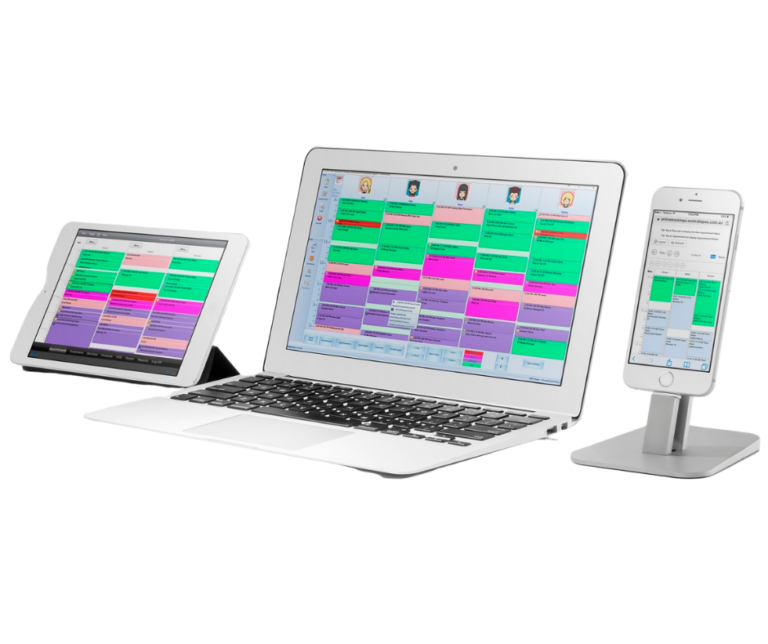End of Financial Year
AustraliaPOS highly recommend all SAM© Salon Software business owners conduct an End of Financial Year Stock Take, on the 30th of June, to establish accurate stock levels for your business.
Your accountant will want an end of financial year record of your stock as of the 30th of June to complete your tax assessment.
Complete the Stock Take Procedure below to obtain accurate stock figures as of the 30th of June, the end of the financial year.
Please note for an accurate Product Valuation Report for your accountant you do need the cost price plus GST entered for all of your products for the end of the financial year.
1) Print Stock Take Sheet End of Financial Year
- On the SAM© Main, Appointment Screen clicks on the Maintenance/Product icon.
- At the bottom of the SAM© Product Screen click on the Print Stock Take Sheet button.
- This will display a selection screen showing Company (Product) in the left-hand column. The Product Line for each company can be viewed in the right-hand column.
- Tick the Select box of each Company. This will automatically select all active Product Groups.
- Click the Print Selected button at the bottom of the screen to print the Stock Take Report for each Company. Close out of this screen.
- Conduct your Stock Take by entering actual Stock Quantities for each Product in the column provided.
2) Update Stock Levels End of Financial Year
- Once you have completed the manual count of your stock you need to Update Stock levels.
- On the SAM© Main, Appointment Screen clicks on the Maintenance/Product icon.
- Click the Update Stock Levels button, located next to the button used to Print Stock Take Sheet.
- On the screen that appears click the selected Company, then product Group and using the Stock Take sheet update the In the Stock amount of each product.
- Check the In-Stock amount shown in SAM©, for the products for each Company are correct.
- Once completed the stock levels in SAM© will be accurate.
3) Print Product Valuation Report
- The SAM© Product Valuation Report provides details of the cost and quantity of stock.
- The Product Valuation Report is located in SAM© under Reports/Product (Report Category)/Product Valuation (Report). Create Report.
Tips
1) Save the stock valuation figures on your phone, just in case.
2) File the report in a safe place for reference to provide to your accountant who will need it.
3) File a copy at the Salon/Clinic in a safe place.
AustraliaPOS strongly recommend the Product Valuation Report is run on the 30th of June (the last day of the Financial Year) every year.
Your Team at Australiapos